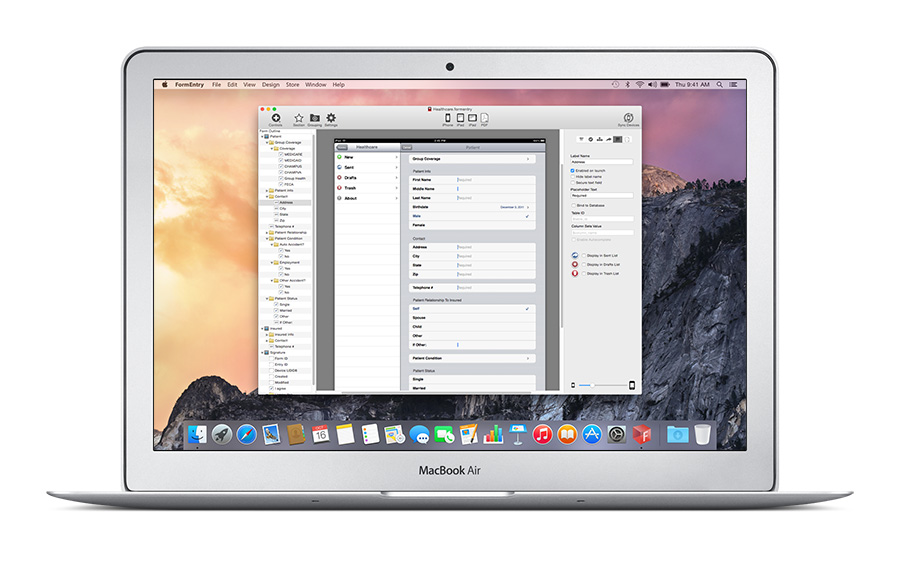![]()
Easily create form apps for your team.
FormEntry for Mac is the only development toolkit you need to build productive, great-looking applications for the iPad, iPhone or iPod touch running iOS 6, 7 or 8.
Not everyone has the patience to learn software development, however anyone can be an App developer with FormEntry. Designed from the ground up to be an easy to use Mac software, FormEntry can turn anyone into an App author.
Another reason to love “It Just Works”, FormEntry uses the ecosystem of Macs, iPads, iPhones and iPod touches to bring your form based Apps to life. Simple design and simple to use.
FormEntry for Mac and FormEntry Touch working together.
Rapid Development
Creating form based applications for the iPhone or iPod touch is now simple and straight forward. Drag and drop controls, add icons, update parameters and custom edit each post setting. Never has iPhone development been this easy.
FormEntry for Mac and FormEntry Touch work together seamlessly. As you develop your FormEntry document, sync with your iPhone or iPod touch to test your form on a working device. What you see on your FormEntry Touch is a real working form application that your users will eventually see.
Wi-Fi Location Expiration
Set your FormEntry for Mac document to expire if your users leave the original paired Wi-Fi network.
Great for the classroom, lab work or office workspace where you need sensitive information to be entered, reviewed and sent from a specific location.
This only works over a shared Wi-Fi network (i.e. Hot Spot) and not over ad-hoc Wi-Fi computer to computer network.
PHP Archive
When exporting to a PHP Archive from a FormEntry for Mac project, you generate a production PHP reference implementation of the server side code necessary to process the data coming from your iOS users.
A test HTML is generated as well as a MySQL script gets generated that contains the database schema. You execute this script on your database to install it. When he data comes across to your web server, the PHP script will process the data and insert them within this database.
The main PHP script is generated during the PHP Archive export. This script handles all the processing of data and places this data within the MySQL database, SQLite database, creates a CSV file, even Emails the data and saves the photos & signatures images into a media directory on your web server.
Classic ASP Archive
Need your iOS users to post the HTML Post Transmittal to a Microsoft web solution? Export your project’s server-side code to run on any IIS web server that supports Classic ASP 3.0 and integrate with MS SQL Server with an exported SQL script.
PDF Layout Editor
PDF are a great way to deliver your user’s data in exactly how you laid it out. Using PDFs in FormEntry is simple, whether you want to use a PDF you’ve already created or have FormEntry generate a blank PDF for you.
Timer Expiration
Easily expire your form from user input with a timer. Perfect for the classroom during exams, quizzes or lab work.
Users will not be able to access the form for input or view any sent, drafts or trash boxes.
You can also set your FormEntry document to expire once a user leaves the original paired Wi-Fi network.
Check Version
FormEntry Touch provides you with a web service hook into your form app before your form loads to the current form screen. Meta data from the end user’s device will be posted from FormEntry Touch to a specified URL, provided by you. You can analyze this information and provide some actions with a message back to the user. Under General Info tab from the Settings sheet, you can place a Version, i.e. 1.0, 2.0, 2.2, etc at the Version Text Field.
To enable automatic verification of your form version, you will need to enable the checkbox at “Automatically check verification Web URL for latest Form Version” and you will need to provide a fully qualified web URL that will respond back with an XML response.
When the iOS user selects your form on FormEntry Touch, a web POST will be posted at your Web URL address. This is standard web HTTP POST that will have specific parameters for you to check.
Add conditional logic, mathematics and rules to your form apps.
Math Expressions
FormEntry for Mac allows you to create a math expression that will be evaluated and set the selected control from the Controls table. You can even gather the values from other controls and use them as part of your expression. FormEntry for Mac also allows you to quickly experiment with test expression using the “Test Math Expression” window.
Rule Builder
With FormEntry for Mac, you can create as many rules as you want. With each rule, there has to be at least one condition. To add a new rule, simply select the Add New Rule from the Rule Builder window.
The new rule will automatically set the first condition. As you add controls to your form, the list of controls will appear in the drop down within the condition showing the parameter ID. Each control has a unique parameter ID that assigned to each control. You can rename these parameter ID as you see fit, however they have to be unique.
When you select the different types of parameter IDs from the drop down, you will toggle the through the options that are available for that control’s condition. If you select a switch, you will see that the condition options are “is true” or “is false”.
For example, if you select a location control, you will see you have five inputs for your condition, “is within” or “is not within”; the distance in meters or kilometers; selection of meters or kilometers; the latitude and longitude. Depending on the type of control you selected, the type and range of conditions to choose will change.
You can add as many conditions as you want with the options of breaking up your conditions with inclusive ANDs or optional ORs. This is important to understand these principals for you can create complex logic within FormEntry.
Use a local database on your form apps.
Database
FormEntry for Mac allows you to add a database to your form app. This custom object database that can be used in conjunction with the Rule Builder and with bindings to bindable controls. You can also update this database remotely when the user refreshes the form’s database.
There are a few limitations to the database that you will need to know before setting up your database. 1) The database is limited to a Read Only database, we will further explain what this means later in this chapter. 2) You are limited to 9 different data types for your columns. These data types are the typical standard data types as well as some custom types that are designed to work well with FormEntry Touch. 3) You are allowed only a limited number of columns per data type. 4) You do not have SQL access to the database, however, you can update the database via a web service.
The overall theme for FormEntry Touch’s database is to think “small”, the smaller the data sets per table the better. And to think of this database as a cached read-only data. Remember that once the form is installed within FormEntry Touch, it can fully operate without an Internet connection. So the database needs to be local and independent of the Internet.
Bind to Database
Binding a control to the database, simply means that a control’s value should retrieve the values from a specific table at a specific Column ID. Once the value is set to the control’s value, the Record ID “id” of that value is tied or bound to the control. Currently, only four controls can be bound to the database, however, in combination with the Rule Builder, you can set the values to most of the controls with values from the database.
The four bindable controls that can be bound to a database are: Text Field, Spin Wheel Picker Item, Barcode and PIN Code control Plug-Ins.
Key Path
If a control is bound to a database, you can retrieve values from the database based upon the Record ID of the bound control. This requires the Rule Builder with a passing condition and an action that sets the value(s) with a key path.
One of the important concepts in gathering data from across multiple tables through the “key path” in combination with the Rule Builder. This allows you to pull data values from other tables and place them into controls on your form app.
To start using key paths to pull values from across tables you will need at least two tables and at least one Foreign Key Column ID in the child table.
Send forms to any iOS devices running FormEntry Touch.
Wi-Fi Deployment
Transferring your FormEntry document to the iPad, iPhone or iPod touch is easy. In fact, no wires are needed. You simply enable ‘Accept Incoming’ from FormEntry Touch under the Settings screen. From FormEntry for Mac, simply click on Sync and you can move your FormEntry document over to any available iPhone or iPod touch.
Both FormEntry Touch and FormEntry for Mac have to be on the same Wi-Fi network. In fact, you could easily create an ad-hoc Wi-FI network to move your forms over to any iOS device. Simply choose ‘Create Network…’ from the Wi-Fi settings on the Mac and enter a ‘Name’ for your local network. Your iOS users should join the same new network.
You can also set your FormEntry document to expire once a user leaves the original paired Wi-Fi network. See Location Expiration for details.
Internet Deployment
Using FormEntry Server to host your FormEntry documents, you can easily deploy your forms across the Internet to remote iOS users.
After you have designed and tested your FormEntry document, post your document to FormEntry Server, ready for distribution over a local Wi-Fi network or across the Internet. iOS device users will have to enter FormEntry Server’s URL address from within FormEntry Touch.
You can also export your FormEntry for Mac project to the FORM (.form) file format. Your FormEntry Touch users can install your forms from email or from a mobile Safari. You simply place this .form file on your own web server or email the file to your FormEntry Touch users.
FORM (.form) File Format
FormEntry for Mac allows you to export your project to the .form file format that can be read by FormEntry Touch. Simple choose File->Export… -> Export FormEntry FORM and save to your hard drive.
You can then place this file on your web site or email the file as an email attachment to an iPad or iPhone user. Your FormEntry Touch user can install your form from a link or from the email attachment by simply touching the icon and select “Open in FormEntry”.
Your users will need to use Mail app, Mobile Safari and FormEntry Touch to install remotely.
Also, you can add the .form file directly from with iTunes.
Have your users send the form data back to your custom destination.
Send Email Post
Need the ability to send an email with your form data? No problem. You can even send attached photos via email from the Photo Library or take a photo the iPhone camera.
By enabling the ability to send your form document from email and can now have your form data be sent to any email address. Simply and powerful for the mobile user.
As a FormEntry author, you can even create a default email address that will save time for your users. This helps prevent your users from searching and tapping the contact’s email address to add.
Send HTML Post
Your form application can post your form data back to your web site over HTTP as standard HTML form POST. All data is sent from FormEntry Touch document are using standard web based technologies.
Each posting using the HTML form post uses the POST method and is multipart, so even your photos can be uploaded correctly.
Send JSON Post
Your form application can easily send all your user data as JSON (JavaScript Object Notation) over HTTP.
Each form sent back to your web site is a standard HTML form post using a single parameter of ‘json’. If you are sending photos with the form, each photo is transformed to BASE64.
You specify each JSON key under the Web Services section of each control type.
File Transfer Protocol (FTP)
FormEntry for Mac sends three different types of formats in a FTP upload: 1) Plain text, .txt file 2) Attached DSV (Delimited Separated File, a.k.a. a CSV file) or 3) PDF.
From within the Sending Form screen, you can provide the FTP Host Name, FTP User Name, FTP Password, Directory Path and Button Label.
For the FTP Host Name value, it can be a domain name or IP address. The FTP User Name is the ac- count name for the FTP server and the FTP Password is the account’s password.
The Directory Path is the file path to place the uploading data from FormEntry Touch. FormEntry Touch will create the Directory Path if there is no path that exists.
Printer Plug-In
When setting up your form, you can have the iOS users print the form directly to a Wi-Fi printer that is compatible with AirPrint. AirPrint is only available on devices with 4.2 iOS installed. Since FormEntry Touch is compatible with iOS 3.1 and higher, any device that has an iOS between 3.1 and 4.2 will not be able to print wirelessly from within FormEntry Touch.
To enable AirPrint printing, select from the Settings icon, the Sending Form tab. Check the Printer Center from the list and enter a label for the button.
Open In Transmittal Plug-In
FormEntry for Mac sends four different types of formats to be opened in another iOS application installed on the device: 1) Plain text, .txt file 2) Attached DSV (Delimited Separated File, a.k.a. a CSV file) or 3) PDF and if installed 4) Microsoft Excel (.xlsx). All photos, signatures and images can be opened in separately in their respected designated .jpg or .png file format.
File names follow the same stye of naming convention. They can be based upon standard file names and/or mixed in with parameter IDs.
Save Transmittal Plug-In
The Save Transmittal Plug-In allows your users to directly save to the drafts folder. This is useful if you collecting multiple sets of consistent information, such as inventory tracking warehouse with the Barcode Plug-In.
 The Save Transmittal Plug-In also always you to immediately load a new form after selecting your Save action.
Microsoft Excel (XLSX)
Form entries are placed within a row. If sending from the drafts folder, all entries are sent in multiple rows in one spreadsheet. Images, photos and signature are embedded within the appropriate cell within the spreadsheet.
WebDAV Transmittal Plug-In
FormEntry for Mac sends four different types of formats in a FTP or SFTP upload: 1) Plain text, .txt file 2) Attached DSV (Delimited Separated File, a.k.a. a CSV file) or 3) PDF and if installed 4) Microsoft Excel (.xlsx). All photos, signatures and images are uploaded separately in their respected designated .jpg or .png file format.
From within the Sending Form screen, you can provide the WebDAV URL, WebDAV User Name, WebDAV Password, Directory Path and Button Label.
For the WebDAV URL value, it can be a domain name or IP address. The WebDAV User Name is the account name for the WebDAV server and the WebDAV Password is the account’s password.
The Directory Path is the file path to place the uploading data from FormEntry Touch. FormEntry Touch will create the Directory Path if there is no path that exists.
Delimited Separated Value
FormEntry for Mac allows the form author to set an email attachment to be a Delimited Separated Value (DSV) file. Be sending a DSV file, you can import the information from the email into Excel or Numbers.
FormEntry allows the form author to set the delimited separator as a Comma, Semicolon or Tab.
Send as PDF
Would you like to collect the form data as a PDF document? Now you can with FormEntry Touch 2 and FormEntry for Mac 2.
Simply select the checkbox ‘Send form data as a PDF document attachment’ from within the Settings and your user’s will automatically have their form data transformed into a PDF attachment on each iOS device.
TXT File
The TXT Transmit Type Plug-In allows your users to send the completed form data as a TXT file or as plain text via email.
This plug-in can be combined with the Transmittal Plug-Ins of Email, FTP, Open In and WebDAV.
Custom and native iOS 6, 7, 8 and 9 controls.
Barcode Control
Once installed you can add barcode scanning to your form apps. Using the iOS device’s camera, you will be able to read the following barcodes: Code 39, Code 93, Code 128, Composite, DataBar, DataBar Exp, EAN 2, EAN 5, EAN 8, EAN 13, ISBN 10, ISBN 13, Interleaved 2/5, QR Code, UPC A and UPC E.
You can also bind the values of the scanned barcode to a database table’s column. This is useful if you would like to perform a look up on a product and populate additional fields from the database based upon the scanned barcode.
Checkmark Control
The Checkmark control offers the ability to have a simple tap for a check or uncheck.
If you are needing to handle grouped information together, FormEntry handles this too. Simply place your checkmarks inside a grouping and enable the grouping’s ‘Checkmarks as a single select’. Your form application will now treat the checkmarks as a single select.
This control can also holds a multi-line footer text area, located just below its location. This serves as a great place to add contextual information.
Date and time Control
Need to collect different dates and time from your mobile users? FormEntry for Mac offers four different date & time controls for your iPad, iPhone and iPod touch users.
Countdown control collects the hours and minutes in a spinner layout.
Date control collects just the date in a month, day and year format, also in the standard the spinner layout.
Date & Time control collects month, day, hour, minutes and either AM or PM in a spinner layout.
Time control collects the hours, minutes and either AM or PM in a spinner layout.
This control can also holds a multi-line footer text area, located just below its location. This serves as a great place to add contextual information.
Hidden Control
Hidden controls are place holders controls that are invisible to the user. If you like to store values in hidden fields and have that data be sent back or to be used in the Rule Builder, this would be an excellent place to store values.
Note, there are five key parameter values that are stored by default with FormEntry, “form_id”, “entry_id”, “device_uuid8”, “created” and “modified”, which are all hidden fields. These parameters will become populated with the device information.
From the Web Service tab, you can disable the Keyword Parameter Names for the five default key parameters. By disabling these key parameters, you basically will turn them into a normal hidden field.
Image Control
You can drag any JPEG or PNG file into the image well. It is HIGHLY recommended you use the smallest file size possible. The above image is roughly 218K in file size and is 288 x 384 in resolution. It could be possible to compress this file even further and the quality would be roughly the same on the iOS devices.
Within the Image control, you have the ability to send the image back to you either as a JPEG or PNG file. If you choose JPEG, you have further options of compressing the image when sending it back as well as collecting GPS and any touch drawings.
The Image control allows your users to draw with their finger or stylus on your image. When the image is sent back, the drawing is mapped to your image.
Location Control
Location gathers the latitude and longitude coordinates of the user’s device. When the user select the control, the coordinates are collected.
If you want the user to have the ability to refresh their location, you can select the Refreshable Location checkbox. If not, have this unchecked, will allow the user to only select the control once.
For most locations, your desired accuracy should be set to best.
You can also use the Rule Builder to perform calculations or enabled/disable controls using the Location services. For example, you can enable controls if the user is standing within 10 meters of a specific GPS location.
Having your users send the form data to your destination.
On-Off Switch Control
The ubiquitous On-Off switch is a standard on the iPhone and iPod touch. FormEntry brings this control to your forms documents.
Users can simply tab the switch to enable or disable.
This control can also holds a multi-line footer text area, located just below its location. This serves as a great place to add contextual information.
PIN Code Control
The PIN Code control allows you to lock your forms or different Sections or drill-down groups (Current Screens) with a 4-digit PIN code (passcode).
Your users must successful enter the PIN Code to advance in either loading the form app or getting access to different areas of your form app.
You can capture the user’s 4-digit number when the form is sent by selecting either “Lock Current Screen Only” or “Lock Current Screen & Form”. If you have selected “Lock Form Only”, no value will be collected however, your form cannot be accessible without the correct PIN Code.
If you want to set multiple PIN Codes, you can simply add the 4-digit numbers separated by a comma, i.e. “1234, 3456”.
This control can be bound to a database table’s column.
Photo Picker Control
Add the ability to add photos to your forms by taking photos from the iPhone camera or by using the built-in Photo Library.
When designing your form, you have the choice of selecting the kind of photo (JPEG or PNG) and the size of photo. If you have choose JPEG, you can select the image quality by changing the “JPEG Quality”.
When your users send back their forms, the photos are sent in the correct format. For email, your users’ photos are sent as an email attachment. For HTML posting, the photo is sent as a standard web file upload posting. And for sending as a JSON object, the photos are transformed into a BASE64 format string.
This control can also holds a multi-line footer text area, located just below its location. This serves as a great place to add contextual information.
Ratings Control
The Ratings control allows your users to rate from 0 to 5 stars on the iOS device. The iOS user can select a star by simply touching the star. To select no stars, they can simply touch the label or to the right of the first star.
The Ratings control is ideal for ad hoc retail surveys, questionnaires, classroom and reviews.
Signature Control
Add the ability to capture a signature within your form from within FormEntry Touch. With just a stroke an index finger, you can capture the user’s signature.
When your users send back their forms, the signature are sent back in a PNG format. For email, your users’ signatures are sent as an email attachment. For HTML posting, the signature is sent as a standard web file upload posting. And for sending as a JSON object, the signatures are transformed into a BASE64 format string.
This control can also holds a multi-line footer text area, located just below its location. This serves as a great place to add contextual information, such as ‘I agree’ or ‘I authorize’.
Spin Wheel Picker Control
The Spin Wheel Picker offers the ability to present a list of mutually exclusive items.
If you are needing to display a list of items to the user, the Spin Wheel Picker control can offering a single selection of these items. You can add an unlimited number of Spin Wheel Items to the Spin Wheel Picker. Also, each item can hold a 30 x 30 pixel icon.
Text Control
The text control allows you to add read only text, such long paragraphs. It can also provide you with a label or or you can hide it.
If you need large blocks of read only text, the Text Control is the one to use.
The label for the text field can be hidden by checking ‘Hide label name’ in the ‘Configuration’ inspector.
Text Box Control
The Text Box control is designed to handle larger sets of editable text. Larger than the standard text field, the text box allows your user to input more text in a multi-line format.
By default, the text box control does not show a label, however a label name is required. To add a visual label for your users, it is best to place the text box within a grouping. Use the grouping for the label name of the text box.
This control can also holds a multi-line footer text area, located just below its location. This serves as a great place to add contextual information.
Text Field Control
Text field control handles editable text. You typically will use the text field control to handle small amounts of text.
You can configure the text field control with different default keyboards that appear when the control has focus. You can deliver the numbers keyboards for faster access to the number pad.
Text boxes do have the ability to apply validating rules, such as required fields.
This control can also holds a multi-line footer text area, located just below its location. This serves as a great place to add contextual information.
Web Browser Control
The Web Browser control allows you to add a live web landing page to your form apps. The end user does not have access to change the URL, they can only simple navigate through the URL you have provided.
An Internet connection (Wi-Fi or Cellular) is required for the web page to load.
This plug-in embeds the full functionality of Mobile Safari on the iOS device. The end user can go back and forward, refresh the page and navigate back to your form app.
Ideal for learning resources, links to videos, audio files, PDFs, anything external that you want your users to gain access to.